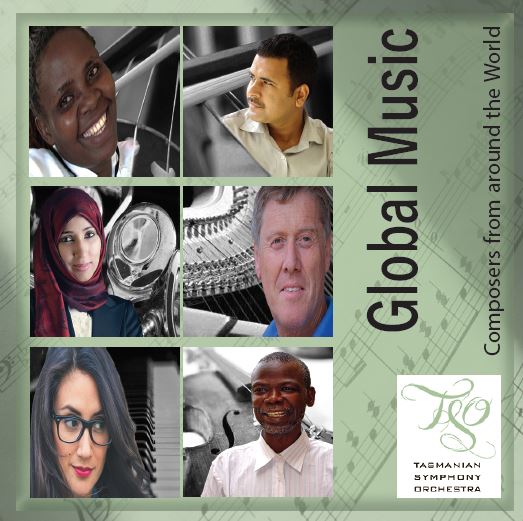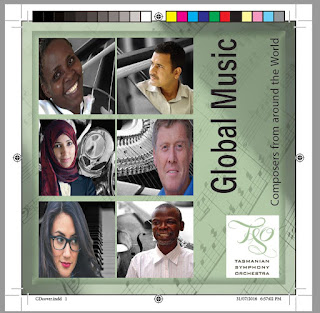Summary
Greyscale vs Line art? Line art drawings (eg. clipart) are handy for photocopying and good for crisp, clean images. Black is the only present colour when scanning in this mode. Greyscale mode must be used to preserve any intermediate tones in the images. Obviously Grey mode has 256 shades of Grey. Greyscale is good for scanning black and white photos, like old historical photos. Learning the differences between these two scanning modes, Greyscale and Line Art can set you on the right path and give you good results. Which scanning mode you choose will depend on the original picture, so it’s important to crop/select the picture before hitting the ‘scan’ button, this will dramatically save on file size and time in scanning. This activity requires you to use a scanner and Adobe Photoshop. There are four parts. Use the scanner as per LA01 instructions.
1. Lineart images – choose a cartoon from newspaper Line art image at the lowest, mid and highest scanner settings. Evaluation of the differences between the three images/files.
2. Greyscale images – old family photo or picture from a magazine.
Greyscale image at the lowest, mid and highest scanner settings. Evaluation: the differences between the three images/files.
3. Lineart image – serviette/paper towel Line art 1200 dpi.
Evaluation of the images, Greyscale vs Bitmap and dpi differences and effects.
My Process
1. Accessed course resources, read instructions.
2. Created Notes document, watched resource video and took notes in visual diary.
3. Located a lineart/B&W image to scan and a greyscale image larger than 5x5cm.
4. Located a hand towel/napkin, checked size and durability.
5. Created tables for images, file size and resolution comparison as per video.
6. Scanned B&W image as per directions.
7. Scanned Greyscale image as per directions.
8. Scanned paper towel as per directions.
9. Populated images into tables with file information required, and completed the assessment of images activity.
10. Commenced creating blog post and will update the GPP3 course forum.
11. Moved from working folder to GPP/Technology3 folder, notes document re-created to become activity document and shared for assessment.
Evaluate the differences
Scanning in B&W/Line art/Bitmap significantly reduces the amount of information recorded, as well as quality. The quality can be improved to reduce the jaggy display of pixels, however the image will only contain two colour areas (one, black).
Scanning in Greyscale significantly increases the quality of an image as it produces a range of colours (shades) between the black and white in an image. This results in up to 256 colour areas being recorded and significantly increasing the file size.
Another difference I noticed when the images were opened in Photoshop was the size of the image within the canvas. All file image areas were 5x5cm, however when displayed on the screen the images were displayed differently. The need to zoom-in on the image demonstrated how much difference in quality/information had been recorded.
The 75dpi (left) and the 1200dpi (right) Greyscale images in the canvas at 100% zoom.
The 75dpi B&W/Bitmap/Line Art image also showed single pixel lines, similar to drawing with the pencil tool and a very small brush.
These images have been saved in this activity in JPEG. Not a standard that is usually used professionally and these file sizes are not indicative of the file sizes of professional digital images and work.
Uses for Bitmap scanning can include capturing of the Thumbnail process or scans of quick sketches as well as for designers and animators who are intending on using the image for vector graphic work. An increase in quality of the scanned image will result in much more professional vector conversion or image to trace.
Greyscale allows for images to be captured in greater detail. However, the cost of this detail is the increase in file sizes. Lower dpi means more noise is captured instead of the smooth gradients over the scale.
Full learning activity can be viewed here.
CSFrost